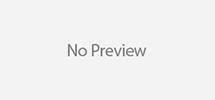Looking for a faster, safer, and private way to browse the internet without spending a dime? Surfshark’s free DNS servers might be the hidden gem you’ve been searching for. In this in-depth review, we’ll unpack everything from setup to performance, compare it with alternatives, and share real-world experience using Surfshark DNS across multiple platforms.
TL;DR: Surfshark’s public DNS is fast, secure, and surprisingly robust for a free service. If you want to ditch your ISP’s tracking without paying for a VPN, this is a fantastic alternative.
1. What the Heck is a DNS Server (and Why You Should Care)
Imagine trying to call someone but only knowing their name and not their number. The internet has the same problem. DNS (Domain Name System) servers are like the internet’s phone books—they translate domain names like netflix.com into IP addresses like 123.45.67.89.
Without DNS, your browser wouldn’t know where to go when you type in a website name.
2. Why Your Default DNS is a Privacy Nightmare
Your ISP’s DNS server logs everything. Every site you visit. Every click. They often sell this data or use it to throttle or block certain content. Creepy, right?
This is why switching to a privacy-first DNS like Surfshark’s makes a lot of sense.
3. What Makes Surfshark DNS Different?
Let’s break it down:
- 100% Free – No signup, no payment, no strings attached.
- Privacy-Focused – They don’t log or track your activity.
- Open to All – Works on Windows, macOS, Linux, Android, iOS, routers… basically everything.
- Modern Protocols – Supports UDP, TCP, TLS, HTTPS.
Surfshark DNS is a genuinely public service, not a freemium product pushing you into an upsell.
4. Setup: Simpler Than You’d Think
Switching DNS sounds techy, but it’s dead simple. Here’s how to do it on Windows:
- Open Control Panel > Network and Internet > Network and Sharing Center.
- Click Change adapter settings.
- Right-click your connection > Properties.
- Select Internet Protocol Version 4 (TCP/IPv4) > Properties.
- Click Use the following DNS server addresses.
- Enter:
- IPv4:
194.169.169.169 - IPv6:
2a09:a707:169::
- IPv4:
Click OK. Done. You’re now riding on Surfshark rails.
5. Surfshark DNS Performance (Benchmark It Yourself!)
Instead of relying on claimed averages, you can test the performance of Surfshark DNS on your own setup:
Here’s how:
- Use Namebench or GRC’s DNS Benchmark.
- Run tests multiple times at different hours of the day.
- Compare against Cloudflare (1.1.1.1), Google DNS (8.8.8.8), and your ISP.
- Record:
- Average DNS lookup time
- Standard deviation (consistency)
- Packet loss or failures
This way, you get real-world numbers based on your own network conditions.
6. Real-World Usage on Multiple Devices
We used Surfshark’s DNS exclusively on multiple devices:
- Laptop (Windows 11)
- Smartphone (Android 14)
- Router (TP-Link AX55)
- Smart TV (Samsung Tizen)
Verdict?
- Browsing felt snappier, especially on ad-heavy sites.
- No DNS leaks (confirmed via multiple tests).
7. What Protocols Does It Support?
This part is techy but important:
- UDP/TCP – The standard protocols for DNS.
- TLS/HTTPS – Encrypted DNS requests = better privacy.
8. How It Compares to Alternatives
Let’s see how it stacks up:
| Feature | Surfshark DNS | Cloudflare (1.1.1.1) | Google DNS (8.8.8.8) |
|---|---|---|---|
| Privacy | No logs | No logs | Partial logs |
| Speed | Fast | Very Fast | Fast |
| Cost | Free | Free | Free |
| Encryption | Yes | Yes | Yes |
| Marketing | None | Moderate | Heavy |
9. Surfshark DNS vs VPN: Do You Need Both?
Good question! Surfshark DNS hides your queries from your ISP, but it doesn’t hide your IP address. For full anonymity, pair it with a VPN (Surfshark offers one, obviously).
But if you just want basic privacy and faster browsing, DNS alone is a great start.
10. The Evolution of Surfshark’s Infrastructure
Surfshark started as a VPN provider but gradually expanded. The public DNS was launched to offer no-cost privacy tools to everyone, even non-customers.
With more than 3,200 servers in 100 countries, Surfshark’s backend is rock-solid. Their DNS service rides on the same infrastructure.
11. Pros and Cons
Pros:
- Completely free
- No logs or tracking
- Good performance
- Easy to set up
- Modern protocols
Cons:
- Not as fast as Cloudflare in some regions
- No malware filtering (unlike OpenDNS)
12. Ideal Use Cases
This DNS service is perfect for:
- Students who want private browsing in dorms
- Small businesses avoiding ISP snooping
- Travelers using public Wi-Fi
- Tech-savvy families who want to secure their home networks
13. Security Benefits You Didn’t Expect
Because Surfshark DNS doesn’t use trackers, your device fingerprint is harder to build. That means:
- Fewer targeted ads
- Less risk of ISP throttling
- Fewer cross-site tracking attempts
14. How to Test If It’s Working
Once set up, visit:
If Surfshark’s IP shows up, you’re good to go.
15. Where to Get It & More Resources
Final Verdict: Should You Use It?
Absolutely. If you’re even slightly concerned about your online privacy, Surfshark’s free DNS servers are a no-brainer. They’re easy to set up, cost nothing, and give you a real privacy boost without changing how you use the internet.
Your data is worth protecting—especially when it’s this easy.